YouTube is a source of endlessly GIF-able entertainment. And while countless developers have created tools to do so as swiftly as possible, YouTube’s new built-in GIF creation tool, spotted by Gizmodo on Thursday night, could really open up GIF making to the masses.
The tool appears to be in an experimental phase, appearing only under videos included in the PBS Idea Channel (Read: not the Air Bud trailer that I wanted to GIF,).
Still, I tried the thing out and it’s pretty painless to use. Hopefully it starts spreading to more and more videos
Here’s how it works:
1. Beneath whatever video you’re watching, click the Share button.
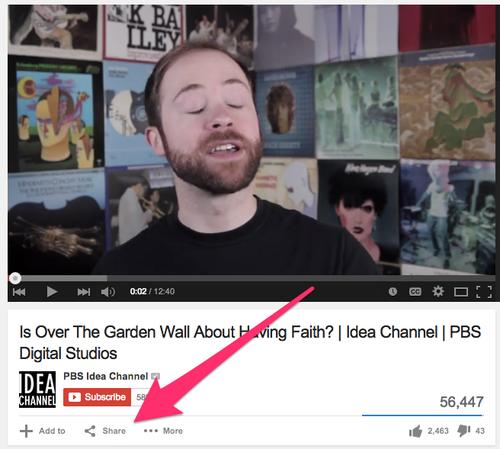
2. You’ll notice that alongside the typical sharing tools you’re usually provided, there’s a new one called GIF.
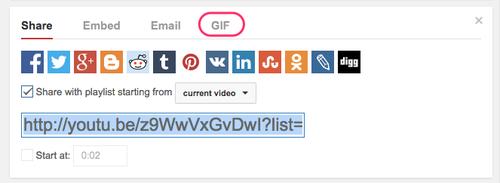
3. Click it, and you’ll see an editing tool that allows you to choose which part of the video you want to memorialize in an animated image.
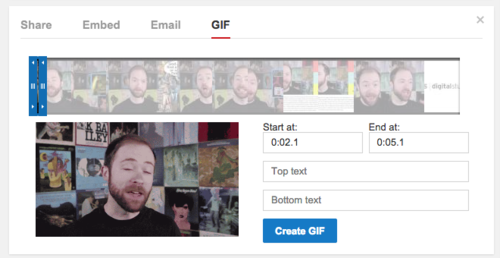
4. Drag the blue frame across the timeline of the video to select the appropriate clip. It seems that, at the moment, you can select only six seconds’ worth of footage. Hopefully that will change if/when this is premiered across all of YouTube.
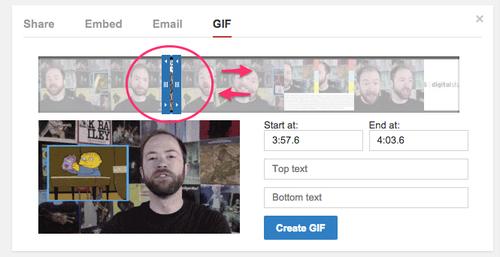
5. You also have the ability to overlay text on the top and bottom of a video by simply typing whatever you want into the designated boxes.
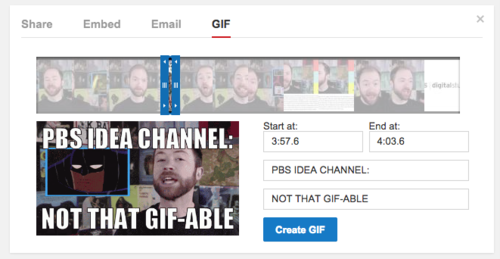
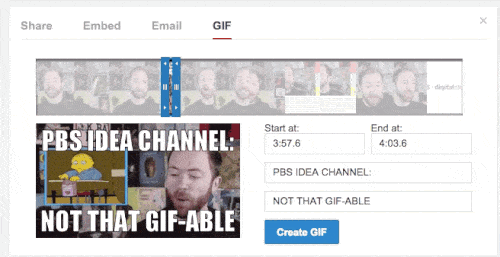
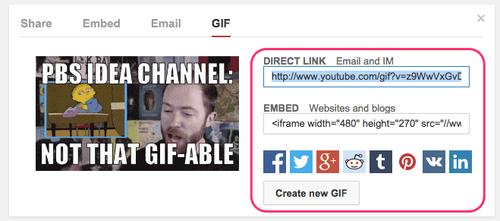




No comments:
Post a Comment
Comments